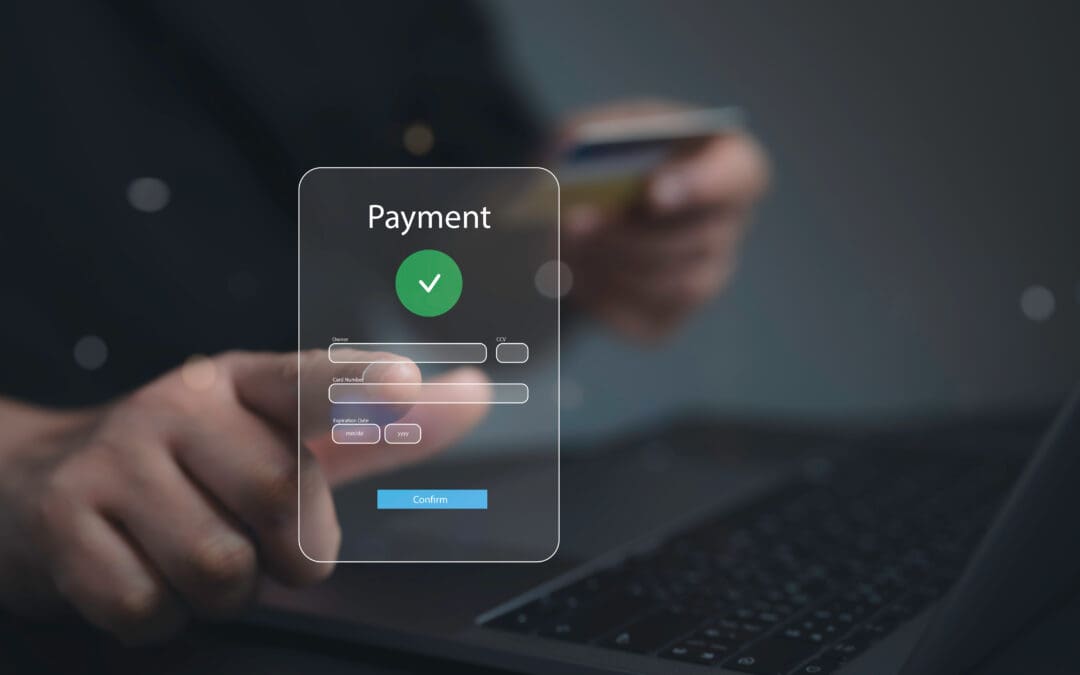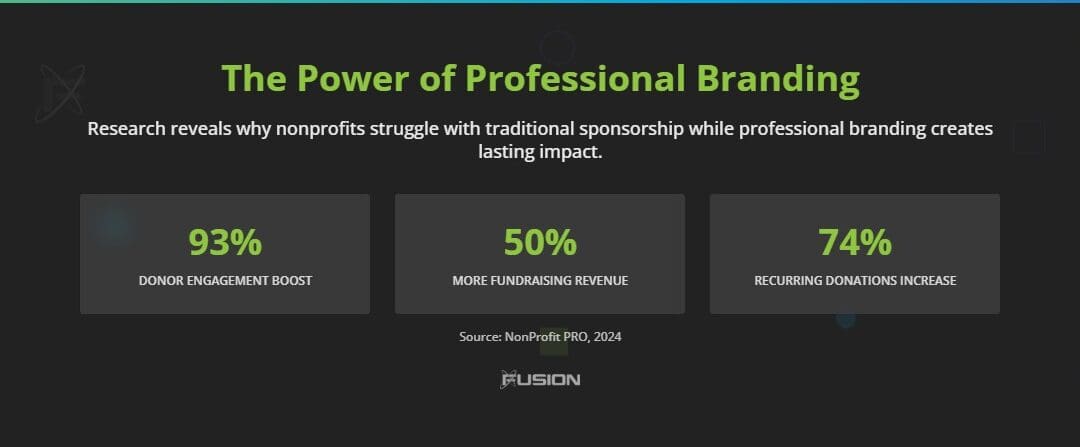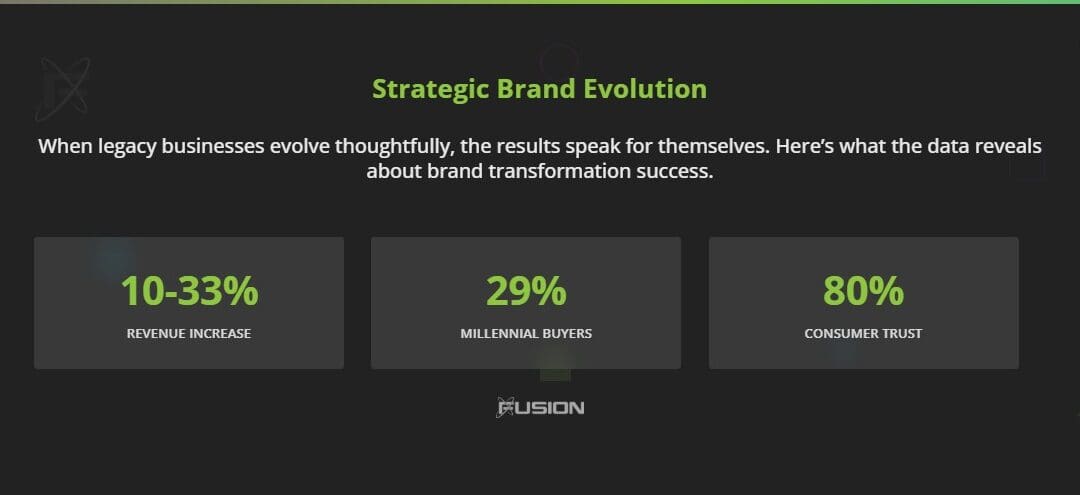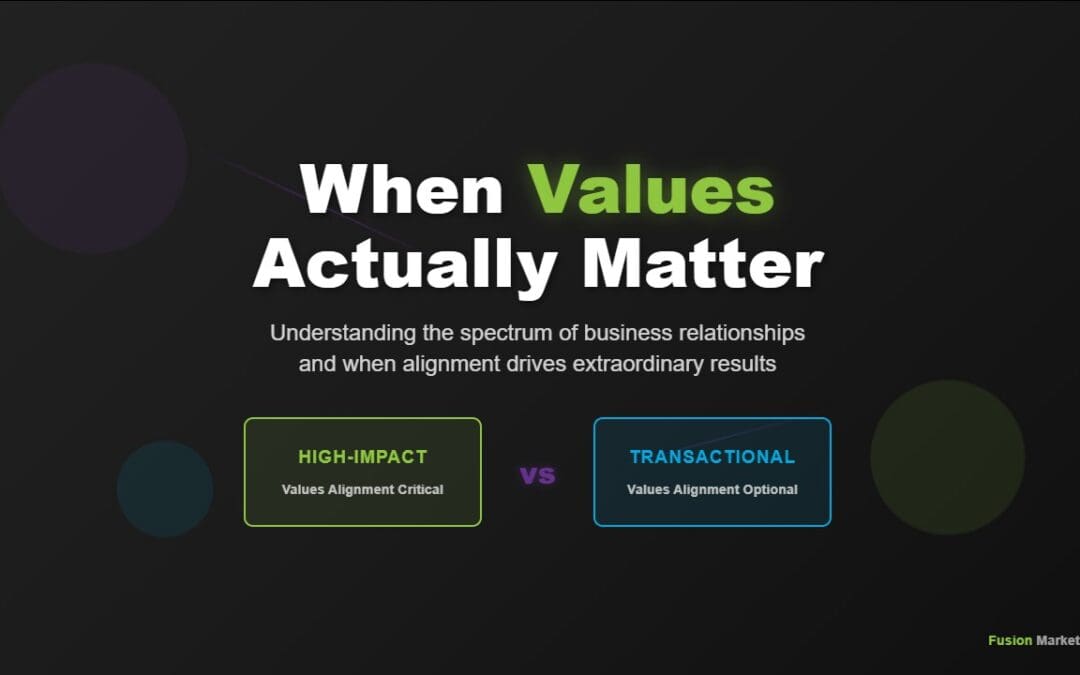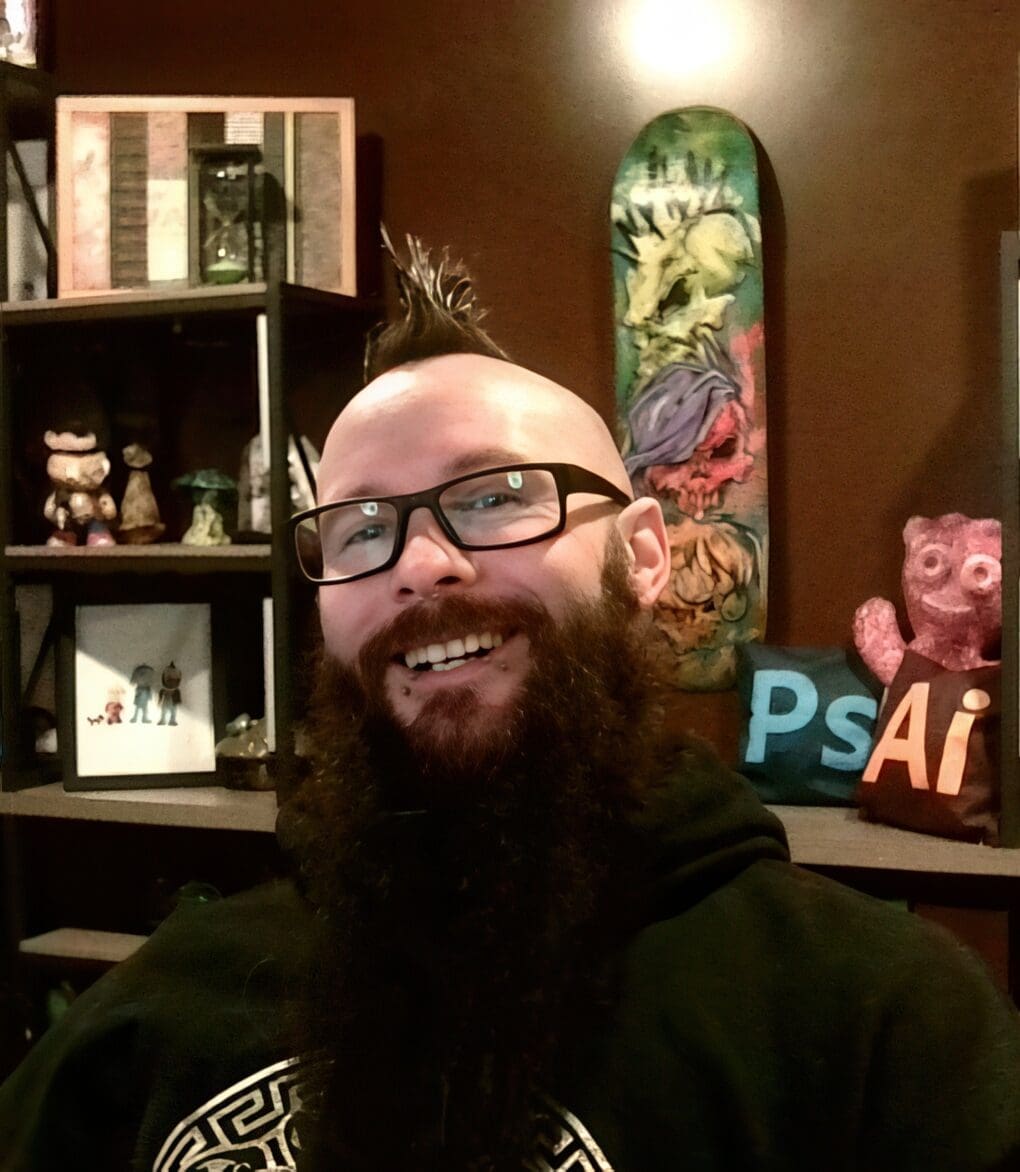If you are reading this article then you have most likely received an email with your master files from a member of our team. Congratulations on the completion of your project! We hope you enjoyed working with us and welcome your feedback and/or a review on Google.
Projects with more than one file are commonly “zipped” before we send them over in an email. We do this because zipped (compressed) files take up less storage space and can be transferred to other computers more quickly than uncompressed files.
The following article contains step-by-step directions for unzipping your master files on a Windows PC and a Mac. If you have any issues, please contact us and we will walk you through the process.
1. “Right-click” the .zip file
Locate the .zip file you want to extract. “Right-click” on the file and select “Extract All…” from the menu.
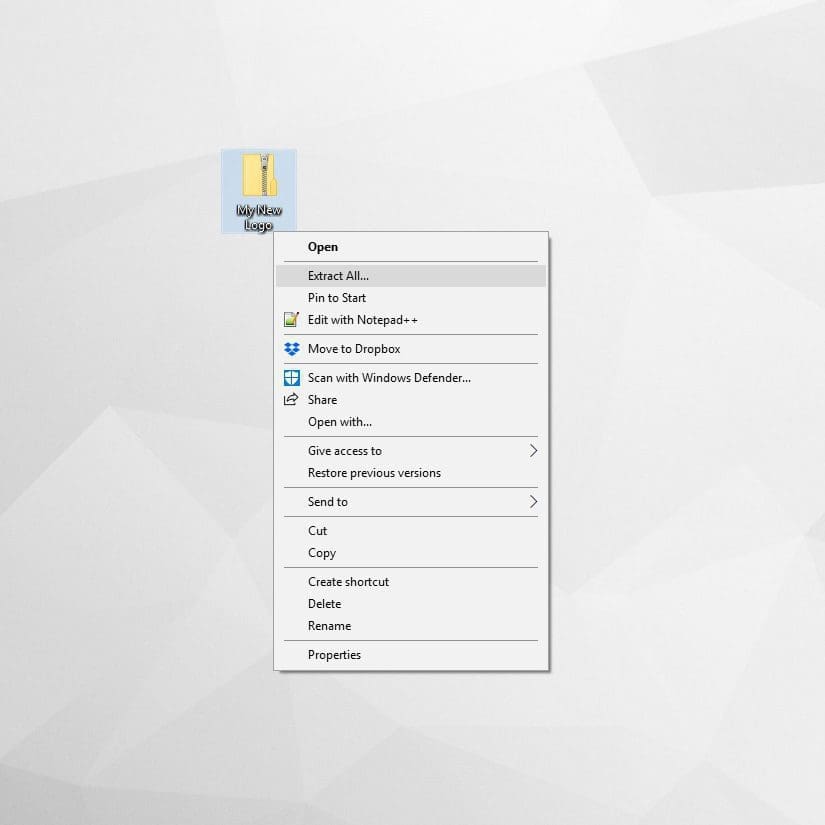
2. Select a destination
Use the “Browse” button to select where you want to save your files.
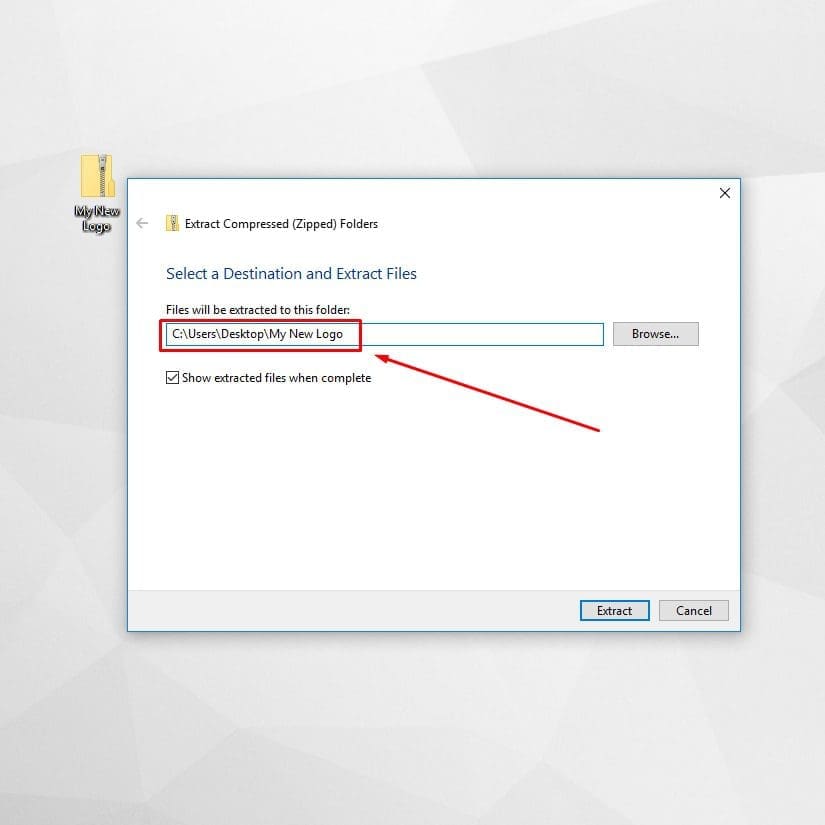
3. “Extract”
Click the “Extract” button after selecting a destination.
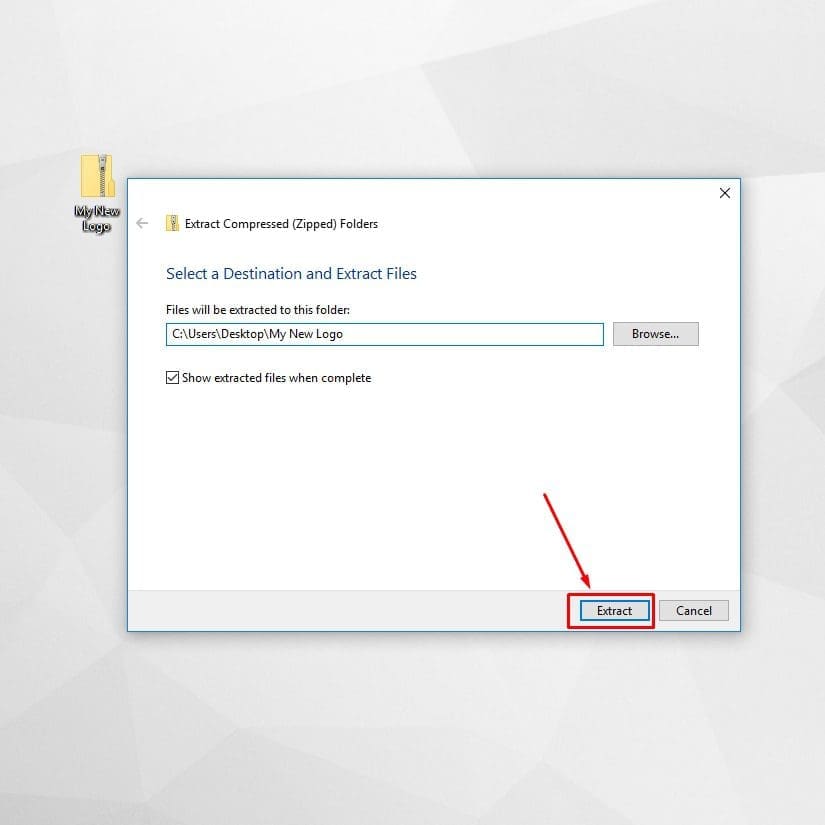
4. Find your files.
Locate the folder you saved in the last step to retrieve your unzipped files.
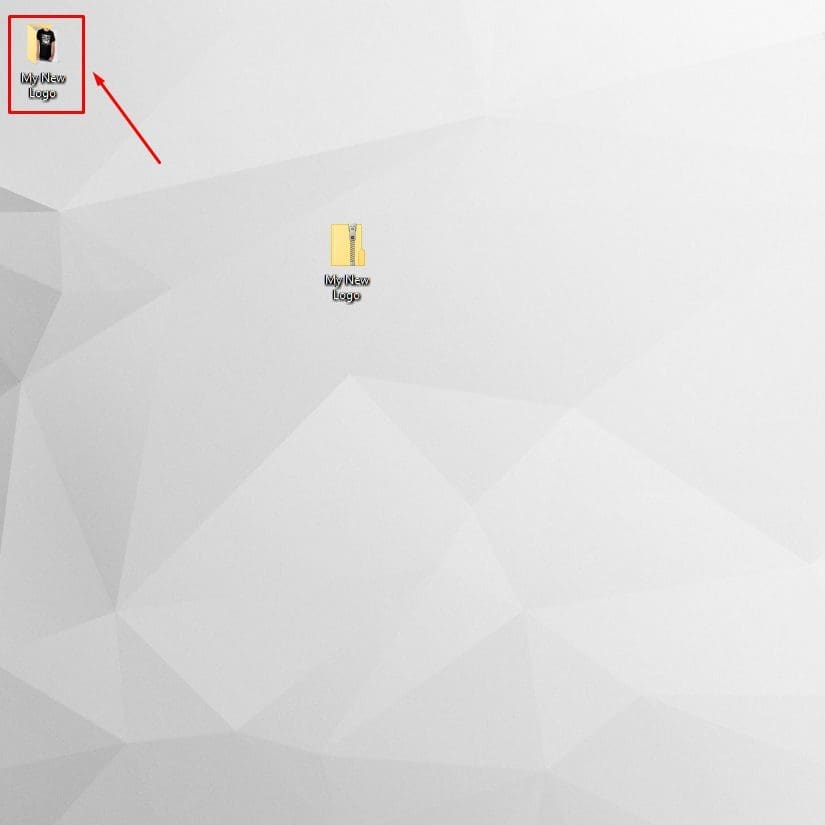
5. Done
Now you can access your unzipped folder and the files contained within.
1. “Double-click” the .zip file
Double-clicking the zipped (.zip) file will automatically unzip the .zip file.
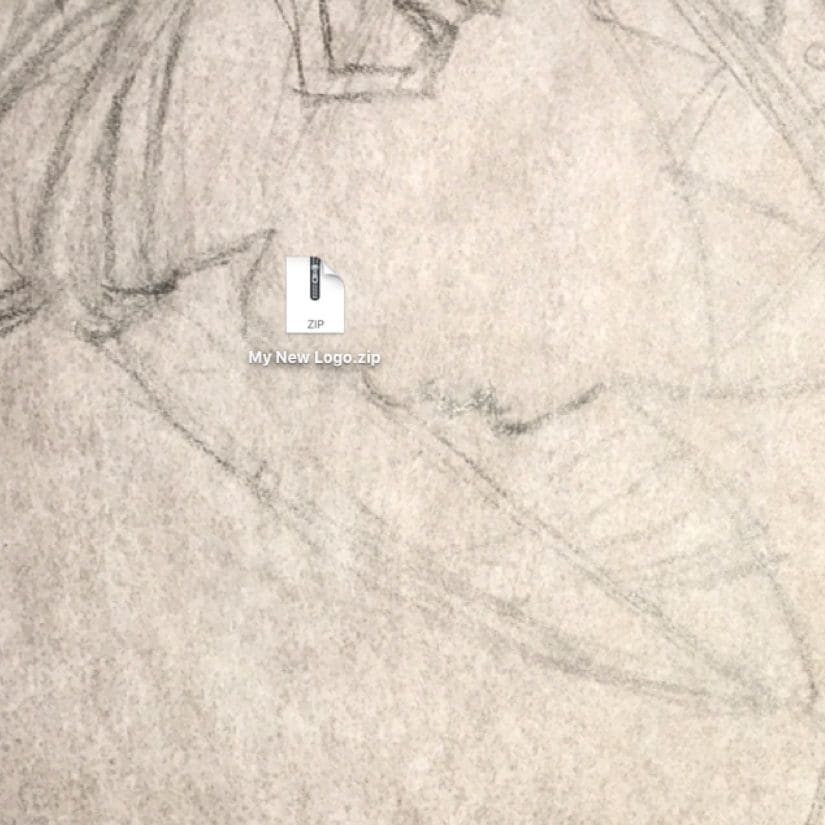
2. Find your files.
Locate the folder you saved in the last step to retrieve your unzipped files.
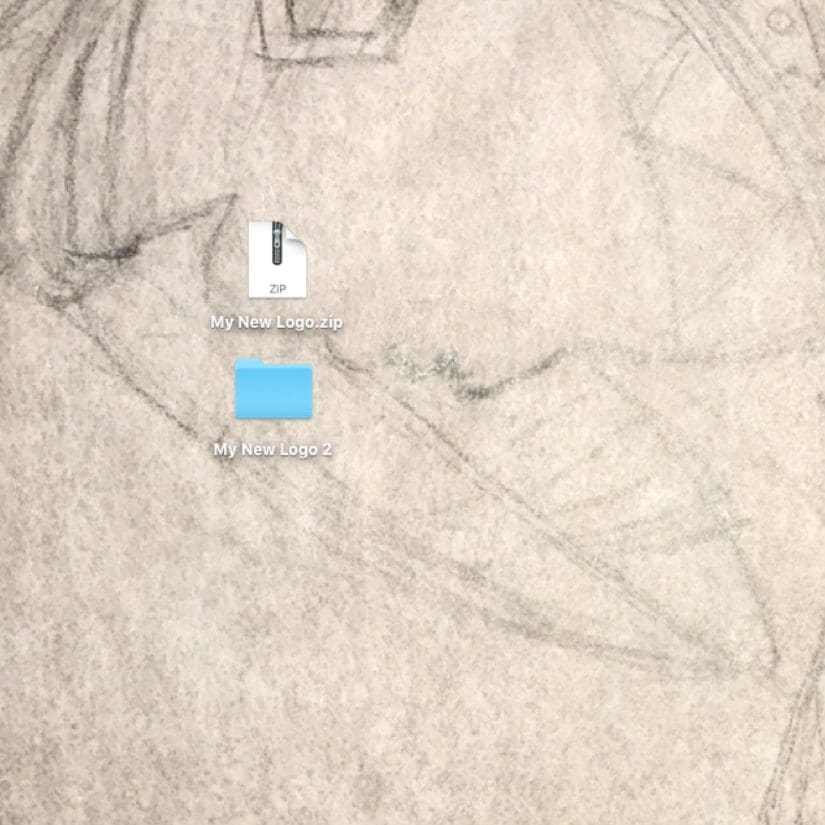
3. Done
Now you can access your unzipped folder and the files contained within.